I was wondering what to use to view settings applied in the group policy preferences section of group policy. I liked rsop.msc :-(
The preferences section is not on show.
I read some stuff here : rsop.msc and gpresult not including preferences
I briefly tried GPRESULT /H rsop.html (if ran from run command the output of this seemed to go to my users root e.g. c:\users\username) but still didn't see the group policy preferences section (which is under Computer) displayed.
Then elevated rights worked, see here: http://answers.microsoft.com/en-us/windows/forum/windows_7-networking/why-doesnt-gpresult-r-display-computer-settings/597f945c-1be4-4af5-9bed-622e54c82b1e
Therefore open a cmd prompt to run, "GPRESULT /H rsop.html" and change to suitable file path for generated output
The Computer section of group policy needed administrative rights to display.
Addendum
I adding another point to this post so its all together.
Regarding running rsop.msc as a restricted user and being unable to view 'Computer' policies due to being a restricted user.
I would like to right click command prompt and run as an elevated user, but the right click context menu is disabled....errr...
A workaround for this is to use type command into search box and instead of clicking enter click Ctrl+Shift + Enter this brings up the UAC asking for admin login.
I can then navigate to a user folder, as I cannot seem to change drives??? Run "GPRESULT /H rsop.html", then run rsop.html all from command prompt. This fires up the browser with my results.
All stated here: http://www.howtogeek.com/howto/windows-vista/run-a-command-as-administrator-from-the-windows-vista-run-box/
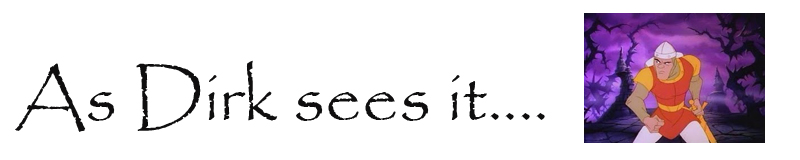
No comments:
Post a Comment